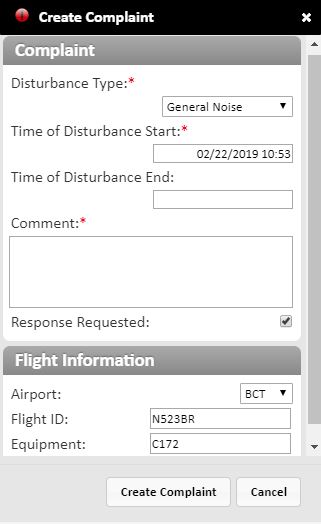How to Create an Account
In order to submit a noise concern, you must create an account. To do this click on the “click here to register” link.
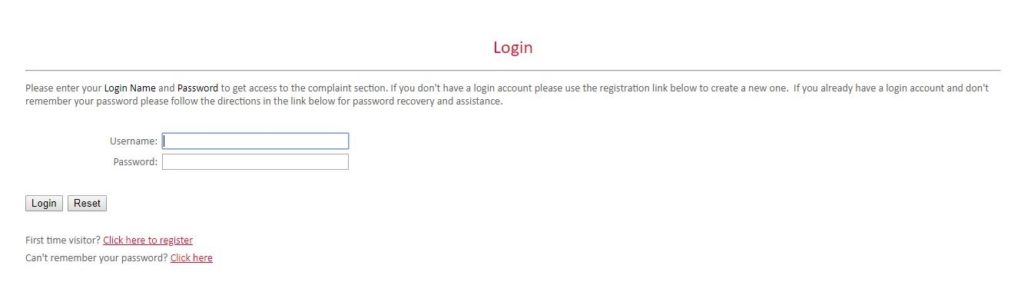
Fill out the registration page with your information. At the bottom of the registration form, you will be asked to create a username and password. This will allow you to log in to our system in the future. Once you have completed the form, click “Submit Registration”. You are now ready to submit noise concerns.
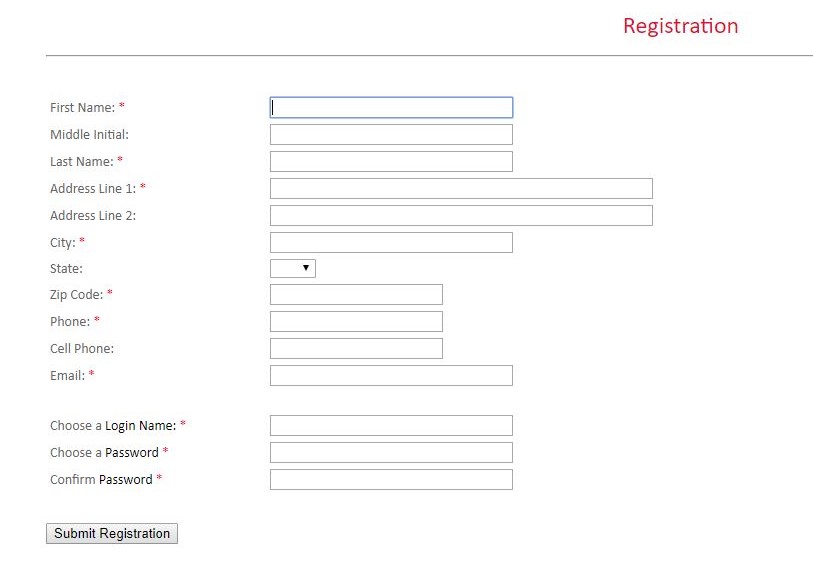
How to Use the Noise Concerns Form
- First log in to your account. You will be brought to the the complaint home screen. To submit a noise concern, simply click on the “Submit New” option off to the left under the complaint menu.

- Next, put in the date and time of your concern. This should be the time of the noise event, not the time you are submitting it to us.
- Using the drop down bar, select the airport you believe the aircraft to be from. Select BCT if you believe the aircraft is from the Boca Raton Airport.
- Use the drop down bar to categorize your concern.
- Fill in the comment section with as much detail as you can. This helps in the investigation process.
- Check the box if you would like to be contacted about your concern. If no response is needed, then leave the box unchecked.
- Click “Submit Complaint” to submit your noise concern.
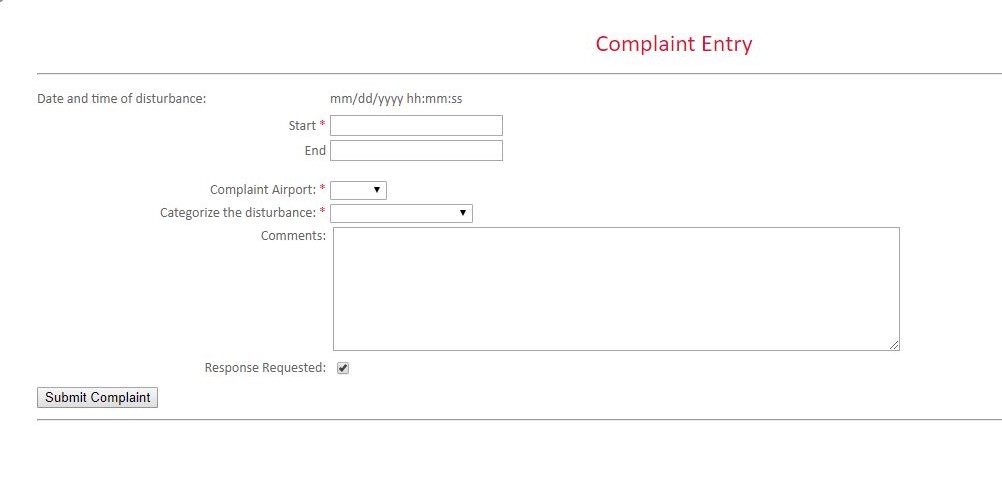
How to use PublicVue to Submit Noise Concerns
- Click on the “Flight Tracking” link at the top of the Noise and Operations Portal’s home screen. This will bring up PublicVue. There are two ways to submit a complaint via PublicVue.

You can submit a general noise concern via PublicVue
- Click on the “Tools” tab.
- Click “Create Complaint” under the toolbar.
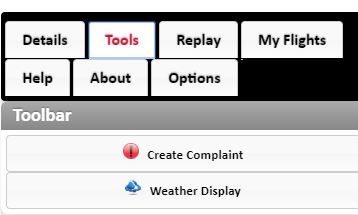
- Login to your account.
- Once logged in, the complaint form will come up.
- Use the drop down bar to select the disturbance type.
- Edit the date and time to show the time of the noise event you are reporting. The default time is the current time the flight tracker is showing (shown in the bottom left corner of the flight tracker).
- Fill out the comment section with as much detail as possible.
- If you would like a response about the issue, check the box. If no response is needed, than leave the box empty.
- If you know the aircraft information you are reporting, you can fill it in at the bottom. If not, just leave it blank.
- Hit “Create Complaint” to submit your concern.
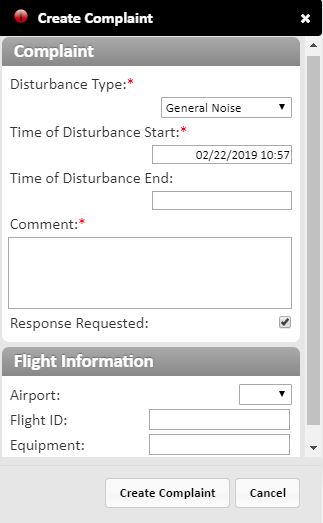
You can also select specific aircraft to issue concerns for.
- To do this find the aircraft on the flight tracker you wish to issue a noise concern about.
- Click on the aircraft and a pop up menu will appear.
- Click on the complaint button (a red circle with black exclamation mark).
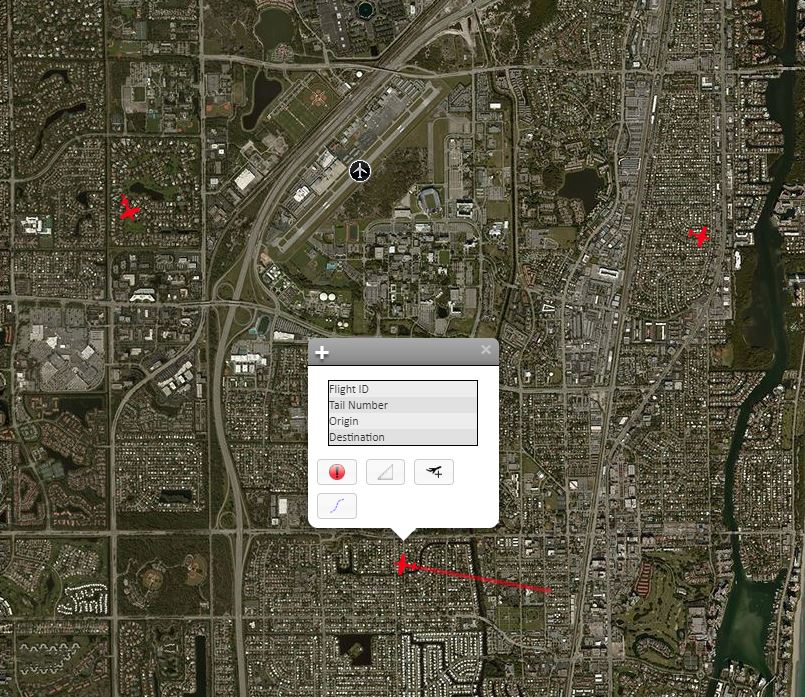
- Login to your account.
- Once logged in, the complaint form will come up.
- Use the drop down bar to select the disturbance type.
- The date and time field will default to the current time being viewed.
- Fill out the comment section with as much detail as possible.
- If you would like a response about the issue, check the box. If no response is needed, than leave the box empty.
- The aircraft information will auto-populate with the correct data of the aircraft selected.
- Hit “Create Complaint” to submit your concern.